| « Configuring Security Software | Configuring McAfee Internet Security 6.0 for iATN Browsing |
NOTE: This page is intended to help iATN members who are already using McAfee Internet Security. However, we cannot recommend McAfee if you are looking for an Internet security solution, due to problems we personally encountered while installing and testing this software. We would instead recommend a hardware firewall, or another software program, such as Norton Internet Security. If you continue to have problems using iATN after following the directions on this page, we will be unable to help you as much as we could with programs like Norton.
McAfee Internet Security (MIS) can cause problems when viewing certain areas of iATN. This page will show you how to configure it to allow you to browse iATN unhindered. Please review our Privacy Policy if you are concerned about these changes.
These configuration changes cover the 6.0 version of MIS. If the options in your version differ significantly from the versions available here, please let us know iATN Support.
Please go through all of these steps just to be thorough.
- Right-click on the "M" icon in the taskbar near your
system clock, select "Privacy Service," and then "Open
Privacy Service" which you can see circled
in red:
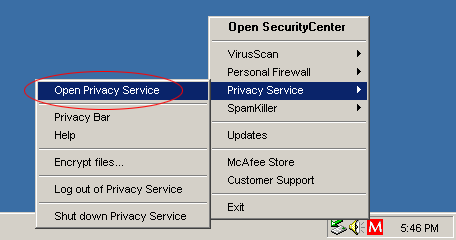
- A new "Privacy Service" overview window should appear.
Double-click your username in the area that says "select a
user." In the example below, we would double-click the "Administrator"
user that is circled in red:
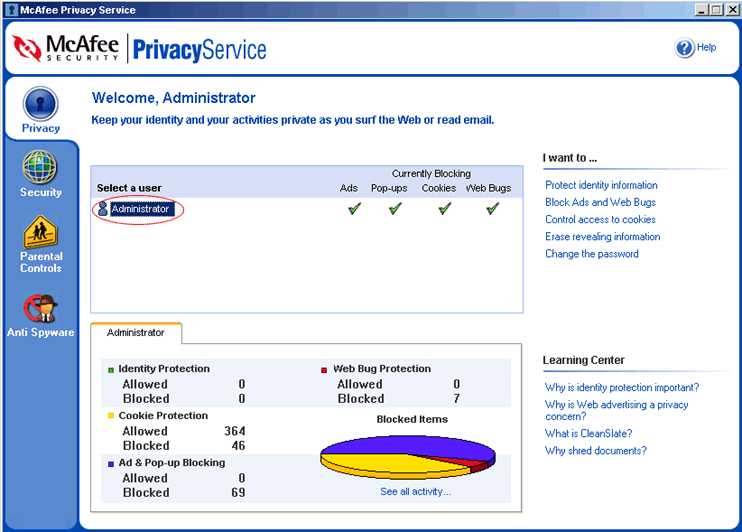
- A new window should appear. Select the "Cookies" tab
that you can see circled in red below.
Now you have two options, you can either turn off the checkbox next
to "Enable cookie filtering" (indicated by the blue
arrow), or you can leave it enabled and then set the options
indicated by the two green arrows.
Specifically, you want to accept cookies from sites you visit
directly, and reject cookies from third party sites. Press
the "Apply" button.
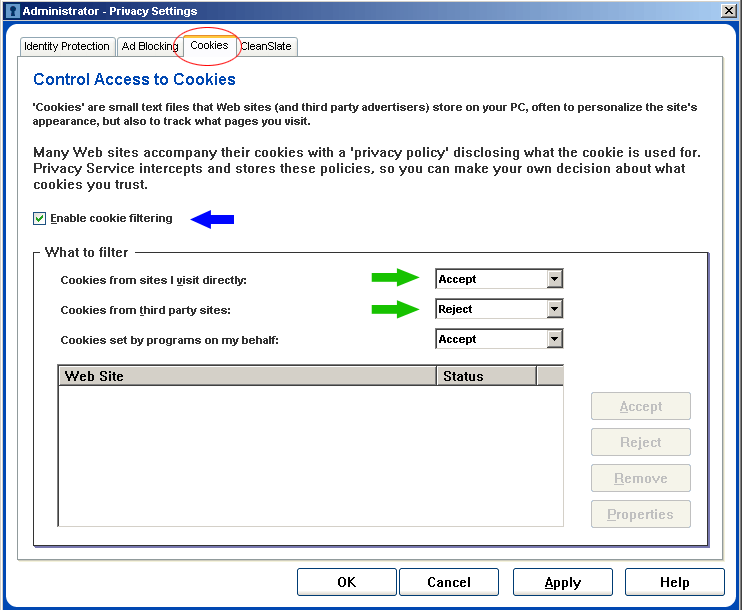
(Note: After following all the steps on this page, if you still have trouble accessing the iATN members-only area due to cookie problems, please read our How to Enable Cookies in Your Browser page to help you test and fix the problem.)
- Next, select the "CleanSlate" tab that you can see circled
in red below. Turn off the checkbox next to "Prevent
'referer' information from being shared," indicated by the
blue arrow. Now press the "OK"
button.
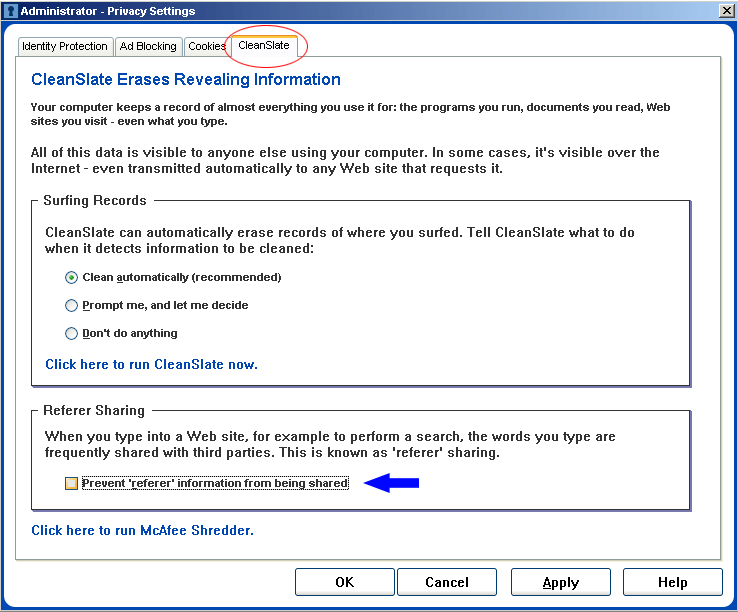
(Referer information is fairly harmless, it simply lets our web server tell which page you just came from. We require this information in certain areas of the site in order to avoid security problems. If you don't enable this, you may encounter "HTTP-R" errors in certain parts of our site.)
- Press the "x" at the top right of the window to drop MIS back to the tray on the bottom right of your screen. (MIS should remain running in the background.)
If you are concerned about your privacy on iATN, please read our Privacy Policy.
You can now return to the general Security help page, or to the main Help section.
If you have any questions, please contact iATN Support.