| « Configuring Norton | Configuring Norton Internet Security 2004 for iATN Browsing |
Norton Internet Security (NIS) can cause problems when viewing certain areas of iATN. This page will show you how to configure it to allow you to browse iATN unhindered. Please review our Privacy Policy if you are concerned about these changes.
These configuration changes cover the 2004 version of NIS, as well as Norton Personal Firewall. If the options in your version differ significantly from the versions available here, please let us know iATN Support.
Please go through all of these steps just to be thorough.
- Open Norton Internet Security, select "Ad-Blocking,"
and press the "Configure" button:
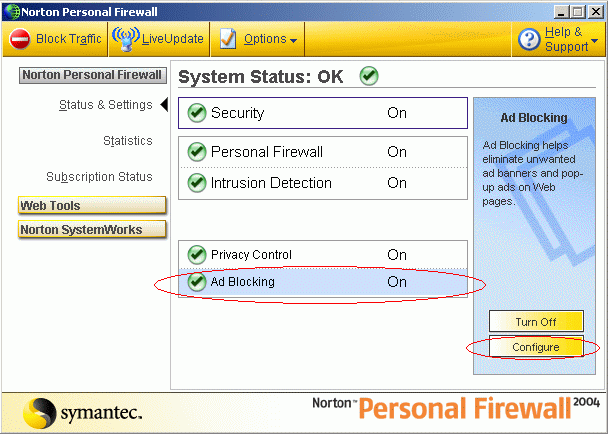
- A new window should appear. Select the "Advanced" button
near the bottom:
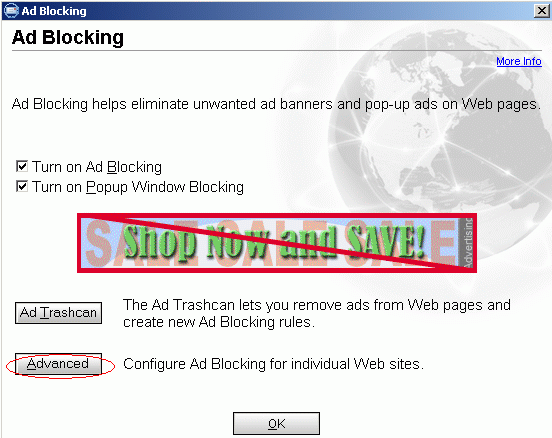
- A new window should appear. Select the "Add Site" tab.
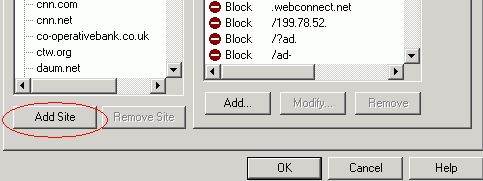
- Type "iatn.net" in the text box, and press the "OK"
button.
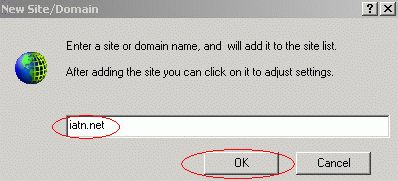
- Scroll down the list until you locate "iatn.net". Select
it, make sure the "Ad Blocking" tab at the top right is
selected too, and press the "Add" button.
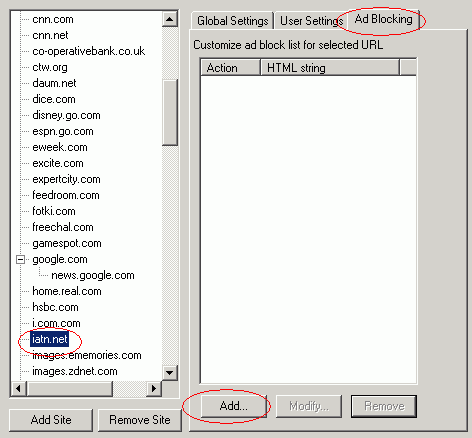
- A pop-up window should appear. Select the "Permit" button,
type "/Banners/" in the text box, and press "OK."
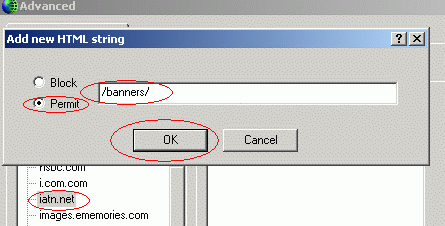
- Press the "Add" button to bring up the text box again.
Select the "Permit" button, type "/sponsors/"
in the text box, and press "OK."
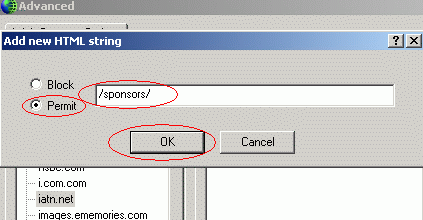
- Press the "OK" button to dismiss the "Advanced
" window.
- Press the "OK" button to dismiss the "Ad-Blocking
" window.
- Select "Privacy Control" and press the "Configure
" button.
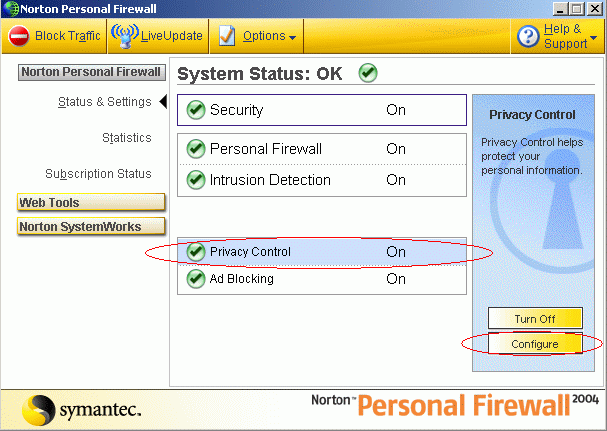
- Make sure the "Turn on Privacy Control" box is checked
and that the slider is in the middle. Then press the "Advanced"
button. Note: Cookies have to be enabled (as
shown by the text circled in blue). After following all the steps on this
page, if you still have trouble accessing the iATN members-only
area, please read our How
to Enable Cookies in Your Browser help page.
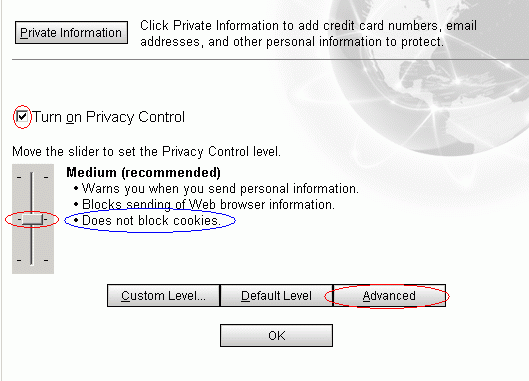
- Scroll down and select "iatn.net". In the "Global
Settings" tab, clear the "Use default settings" box
under the "Information about visited sites" category,
and select "Permit."
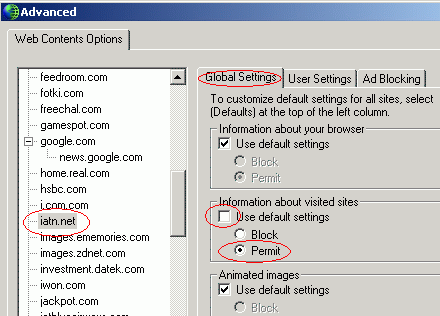
- Press the "User Settings" tab and confirm that the settings match
those below. Cookies are required to access the members-only
section. Java applets are required for the lambda calculator,
chat, and upcoming features. Pop-up windows are required for
responding to Techmail, and are not used for any type of
advertising on iATN.
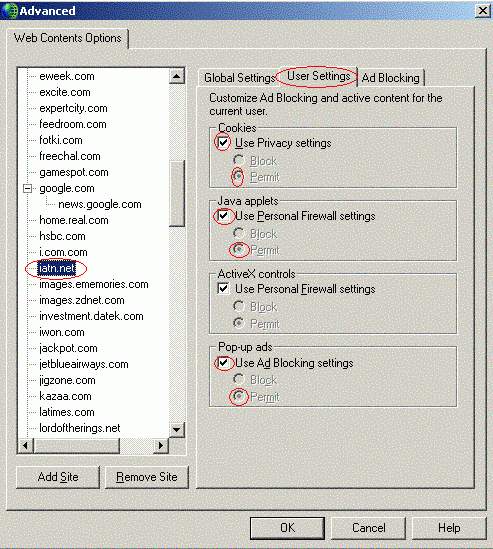
- Press "OK" buttons until you have reached the main NIS menu. Press the "x" at the top right of the window to drop NIS back to the tray on the bottom right of your screen. (NIS should remain running in the background.)
If you are concerned about your privacy on iATN, please read our Privacy Policy.
You can now return to the Norton Internet Security page, general Security help page, or to the main Help section.
If you have any questions, please contact iATN Support.