| « Configuring Norton | Configuring Norton Internet Security 2003 for iATN Browsing |
Norton Internet Security (NIS) can cause problems when viewing certain areas of iATN. This page will show you how to configure it to allow you to browse iATN unhindered. Please review our Privacy Policy if you are concerned about these changes.
These configuration changes cover the 2003 version of NIS, as well as Norton Personal Firewall. If the options in your version differ significantly from the versions available here, please let us know iATN Support.
Please go through all of these steps just to be thorough.
- Open Norton Internet Security, and double click "Privacy
Control."
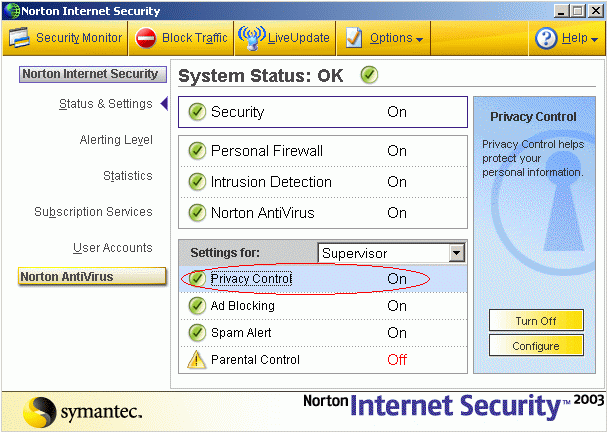
- A new window should appear. Make sure the "Turn on Privacy Control" box is checked
and that the slider is in the middle. Press "OK."
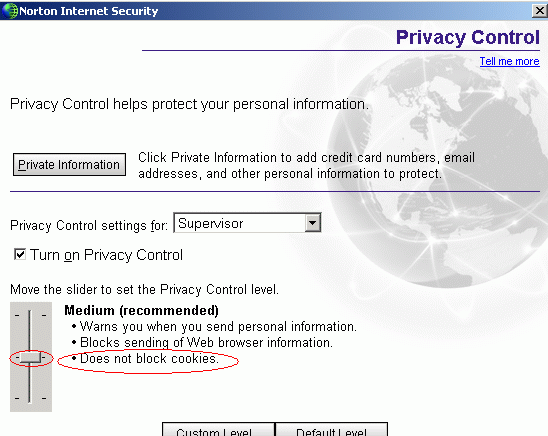
- Select "Options," and then select "Internet
Security" or "Personal Firewall" from the drop-down
box.
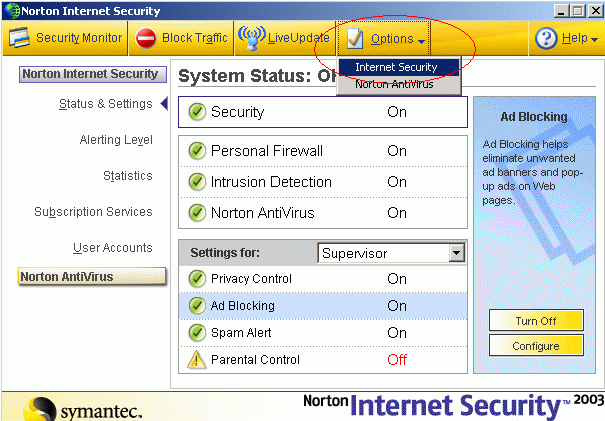
- Select the "Web Content" tab and press the "Add
Site" button.
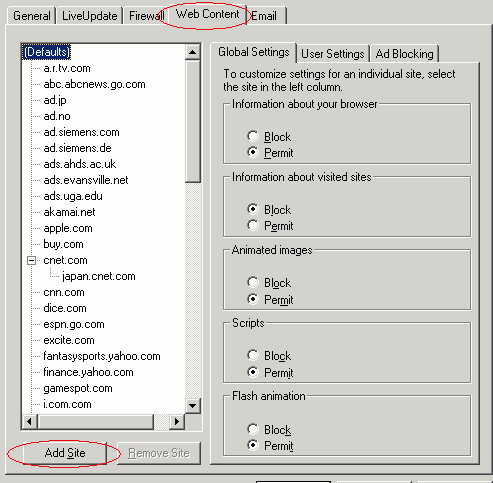
- A new window should appear. Type "iatn.net" in the
text box, and press "OK".
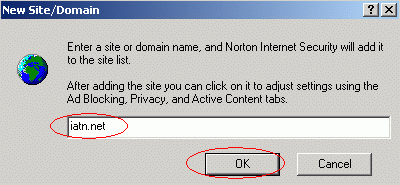
- Scroll down the left column to "iatn.net" and select
it. Under the category of "Information about visited
sites," uncheck the "Use default settings" box, and
select "Permit." This allows certain iATN pages to see
that you reached them through another iATN page. Press
"OK."
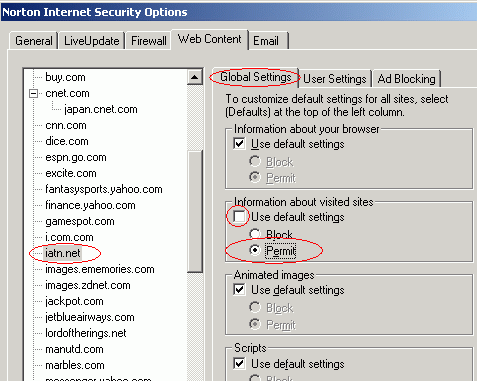
- Keeping "iatn.net" selected in the left column, select
the "Ad Blocking" tab and press the "Add"
button.
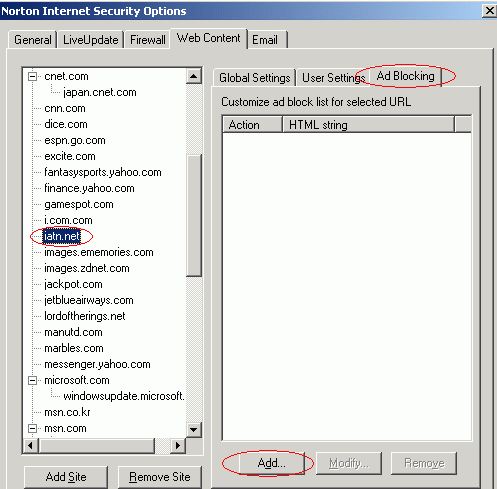
- A new window should appear. Select the "Permit" dot
and type "/banners/" in the text box. Press
"OK."
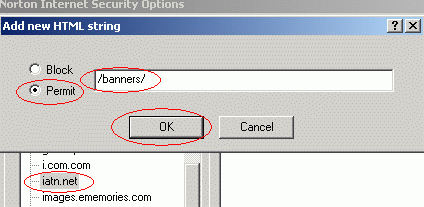
- Press the "Add" button to bring up the text box again.
Select the "Permit" dot and type "/sponsors/"
in the text box. Press "OK."
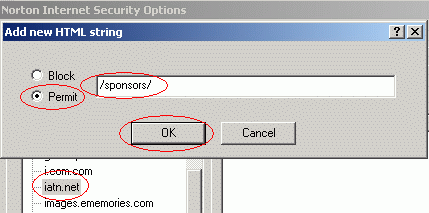
- Select the user settings tab and confirm that the settings match
those below. Cookies are required to access the members-only
section. Java applets are required for the lambda calculator,
chat, and upcoming features. Pop-up windows are required for
responding to Techmail, and are not used for any type of
advertising on iATN.
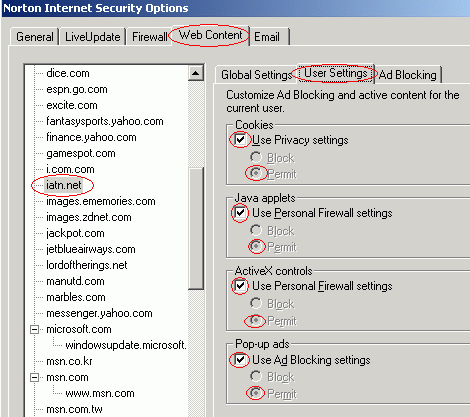
- Press "OK" buttons until you have reached the main NIS menu. Press the "x" at the top right of the window to drop NIS back to the tray on the bottom right of your screen. (NIS should remain running in the background.)
If you are concerned about your privacy on iATN, please read our Privacy Policy.
You can now return to the Norton Internet Security page, general Security help page, or to the main Help section.
If you have any questions, please contact iATN Support.